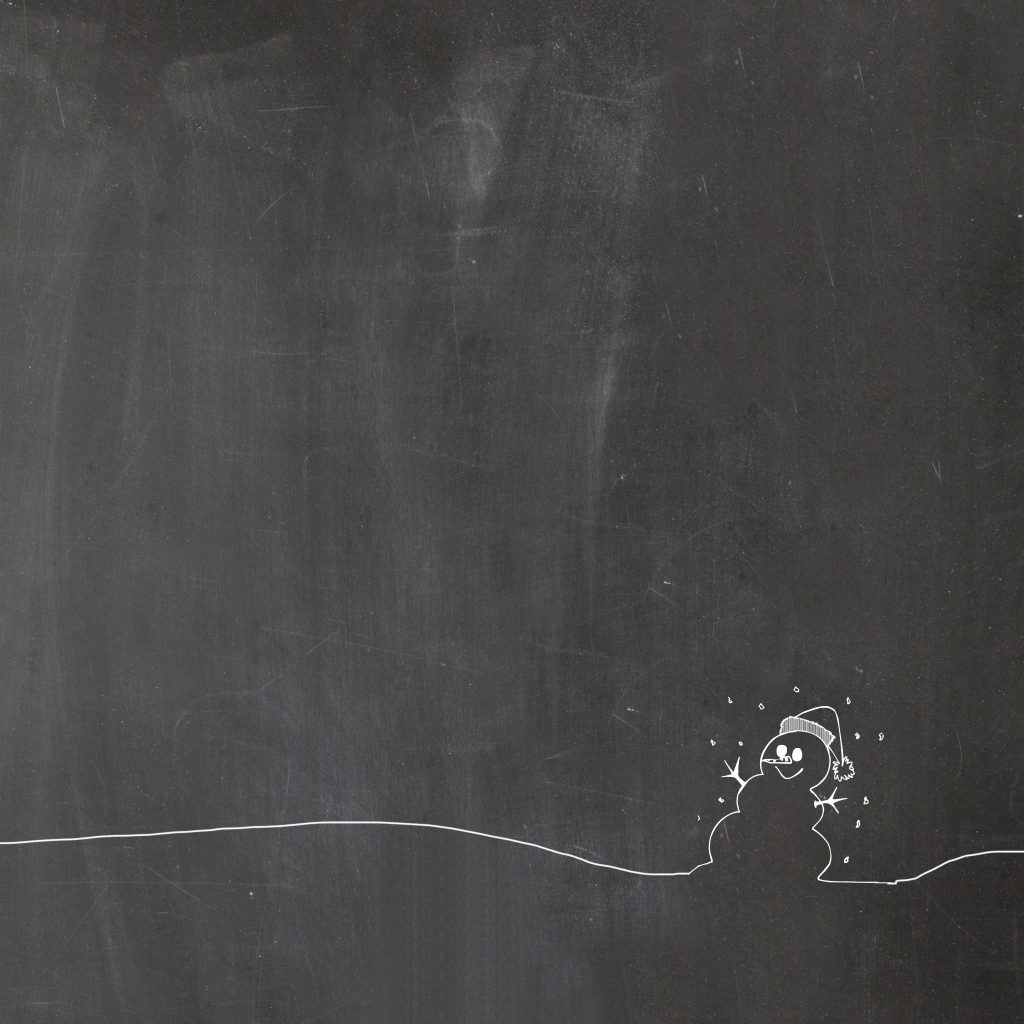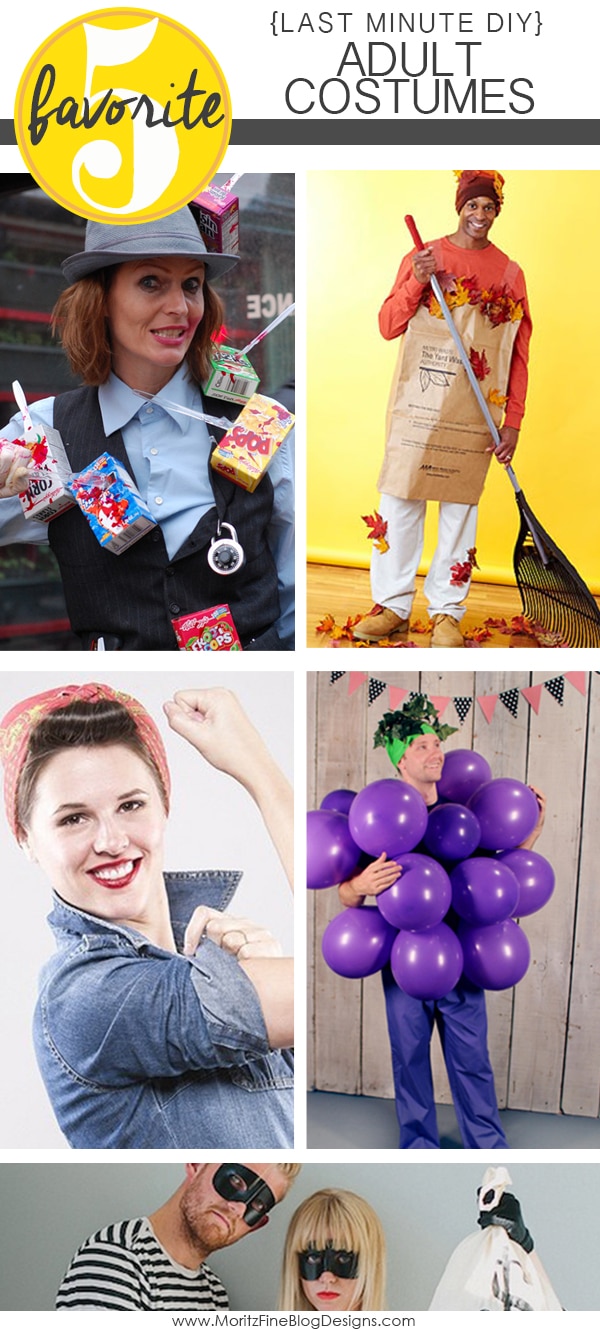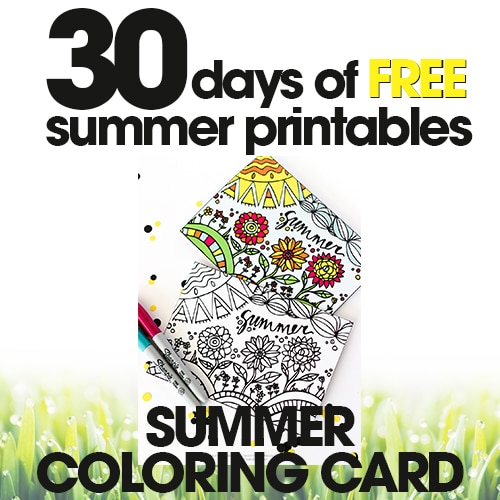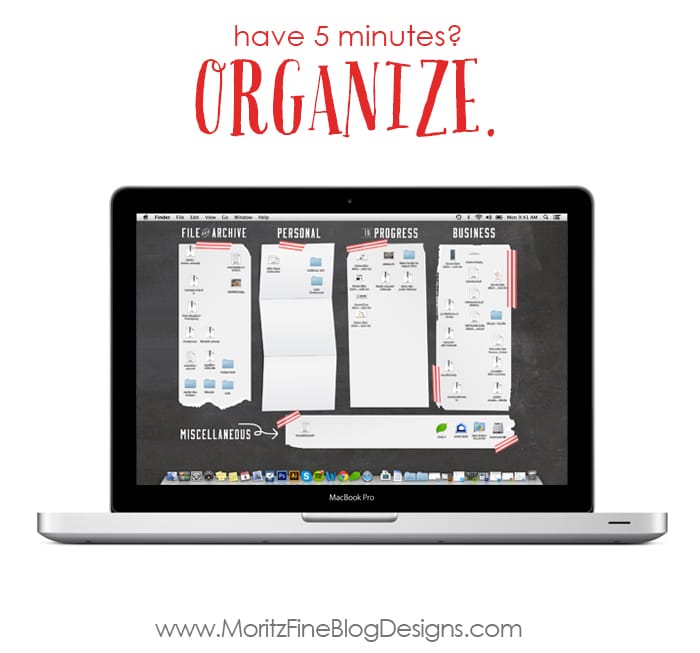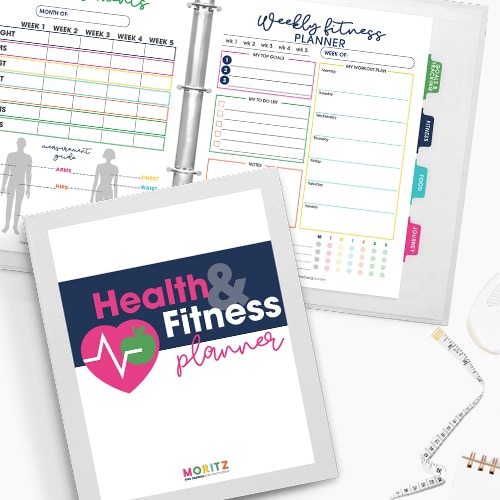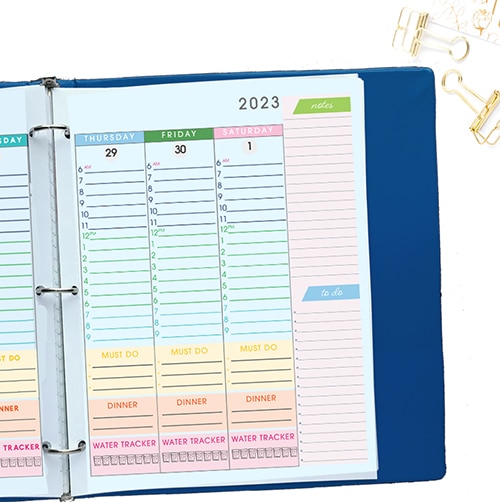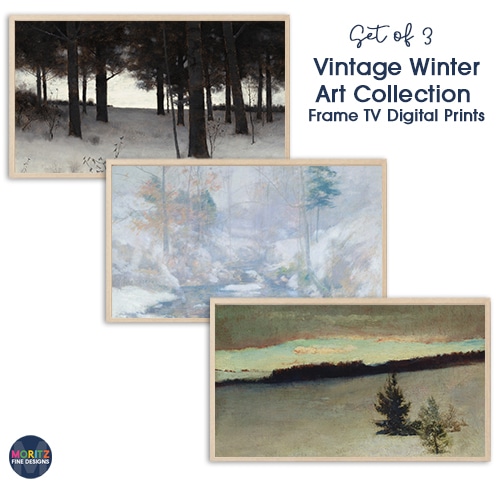Winter iPhone & iPad Wallpaper
It’s time for a technology change! I have mentioned before how I love change, but not too often, because then it seems like it’s just more of a hassle then it’s worth! So, instead of making iPad and iPhone wallpapers that are holiday-ish or Christmas-y I went with the WINTER theme so this wallpaper can last you a while. For me, I think I’ll be good to go until Valentine’s day…the point when I am sick and tired of Winter and ready for some warm weather!
Do you remember how to download and get the image to your devices? If not, the directions are below.
There are 3 easy steps to organize your iPhone home screen:
1. Download (links below) the background you would like to use on your iPhone or iPad.2. Email the image to yourself and open the email on your iPhone or iPad. Save the image to your camera roll (to do this, simply press down on the image until a window pops up with the option to save the image).
3. Go to Settings>Wallpapers & Brightness>click on the home screen image under the heading called “Choose Wallpaper”. Tap on your Camera Roll and click the newly downloaded image. You will not need to move or scale the image, just click “SET”, then choose “Set Home Screen” or “Set Lock Screen” or both.
That’s it! Click your home button and check out your new home screen!…Go ahead and organize your icons in rows!
PS….When I first saved my image, my phone was STRETCHING it…argh!…There is a quick and easy fix (in case your phone is doing that too!). Go to SETTINGS>GENERAL>ACCESSIBILITY>REDUCE MOTION (turn this to ON). Now it should look perfect!
IT’S TIME TO
GET READY FOR 2024!
Get organized for 2024 with the easy to use monthly 2024 calendar! Simply opt in below to have the FREE calendar sent straight to your inbox.